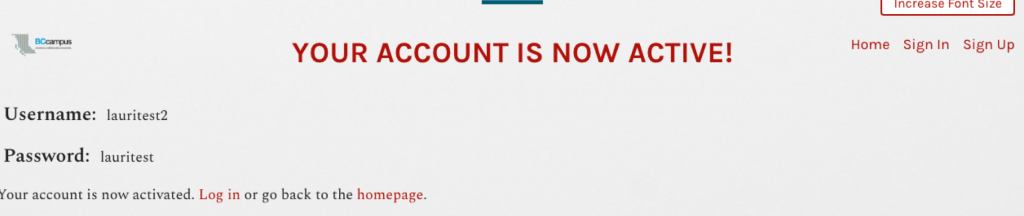1 Pressbooks Accounts
This chapter describes how Oklahoma State University faculty, instructors, and students can request and manage an account with Open OKState.
Chapter table of contents
Special features
Take note of two features on the Open OKState home page.
- For those with visual impairment, there is an option to increase the font size of content in Pressbooks. Just click the Increase Font Size button in the upper right-hand corner.
- If you click on the OSU Library logo in the top left-hand corner (or anywhere else in this Pressbooks system), you will be redirected to the home page of open.library.okstate.edu.
How to request an account
Step 1: Request the account(s)
Most of the resources published in the Open OKState Pressbooks platform are intended to be openly available, meaning readers should be able to interact with the resource without logging in. Faculty, instructors, and students at Oklahoma State University will need an account to create and/or customize resources on the Open OKState platform. To request an account, send an email to kathy.essmiller@okstate.edu. Please include in this email your reason for the accounts requested (creating or customizing resources, student accounts for projects in which they will participate, etc.) and the full name and @okstate.edu email affiliated with each account requested.
Step 2: Activate the account
Once your requested account has been created, you will be notified that your account must be activated before it can be used. To do this:
- Go to the email account that you provided when requesting your Pressbooks account.
- Retrieve the email generated by the system. You may need to check your junk/spam folder if you do not see an email in your inbox.
- Click on the link in the email body to activate your Pressbooks account.
If activation is not completed within two days, you must request the account again.
Once the activation link is clicked, a Pressbooks page will open up that says: “Your account is now active,” along with your username and password. From this web page, you can choose to immediately log in or go back to the Pressbooks home page (where you can also log in by clicking on “Sign In”). Alternately, you can select “Sign In” in the top-right corner of the web page to log in to your account. The example below is specific to BCCampus; yours will have the OSU Libraries logo in the upper left hand corner.
Step 3: Welcome email
Within 5-10 minutes of account activation, you will receive another email containing the username and password chosen for this account, along with a link to the login page on the Open OKState Pressbooks website.
Please contact kathy.essmiller@okstate.edu with questions.
User profile
| For more information, see User Profile in the Pressbooks User Guide. |
Account purging schedule
Open OKState purges Pressbooks accounts that have been inactive for 12 months or longer and do not contain an active textbook. If an account contains private books, Kathy Essmiller will contact the account owner with the email address used during account creation to inquire about the account and books.