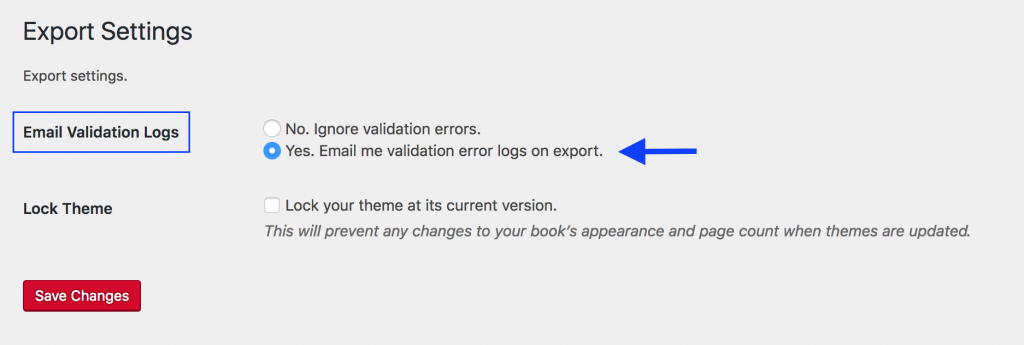49 Export Files
Pressbooks allows you to export a book into different file formats such as PDF, EPUB, MOBI, and more. (Books published by BCcampus are exported in all available formats.)
Pressbooks stores the last three exports of each file format. You can sort exports by file format, size, and date exported, as well as, “pin” any files that you do not want to be deleted. Export options are found on the Dashboard menu.
| See Export and PDF Export and Options in the Pressbooks User Guide. |
PDF: blank pages
If a book has unnecessary blank pages in the PDF file:
- Go the the Dashboard menu
- Under the Appearance tab select “Theme Options” and then the PDF Options tab.
- Scroll down this page and select “No blank pages” by Section Openings.
- Save changes.
IMPORTANT: This option is only available for the Digital PDF file, not the Print PDF version.
PDF formats: print vs. digital
When exporting different file types, there are two PDF options to choose from:
- PDF (for print)
- PDF (for digital distribution)
Here are the differences between the two:
| Characteristics | PDF (Print) | PDF (Digital) |
|---|---|---|
| Purpose | Designed for printing. Blank pages are inserted where expected for print outputs. Internal navigation links will not work. | Designed for reading on an electronic device and sharing online. Internal navigation links will work. |
| Pressbooks Icon Colour | red | green |
| File Name/Extension | print.pdf | |
| Image Resolution | high (print quality: 300 dpi) | lower (web quality: 72 dpi) |
| File Size | larger | smaller |
| Links | absent | present |
Validation error reports
On the Export Settings page, a book Administrator has the option to receive validation error logs for exported files.
To enable this feature:
- On the Dashboard menu, select the Settings tab and click “Export.”
- By “Email Validation Logs” select “Yes. Email me validation error logs on export.”
- Click “Save Changes.”
If errors are detected in any of the exported files, a validation error report—one for each file type that contains an error—is sent to the email associated with the Pressbooks account of the person who exported the files.
| For more information, see Export Validation Logs in the Pressbooks User Guide. |