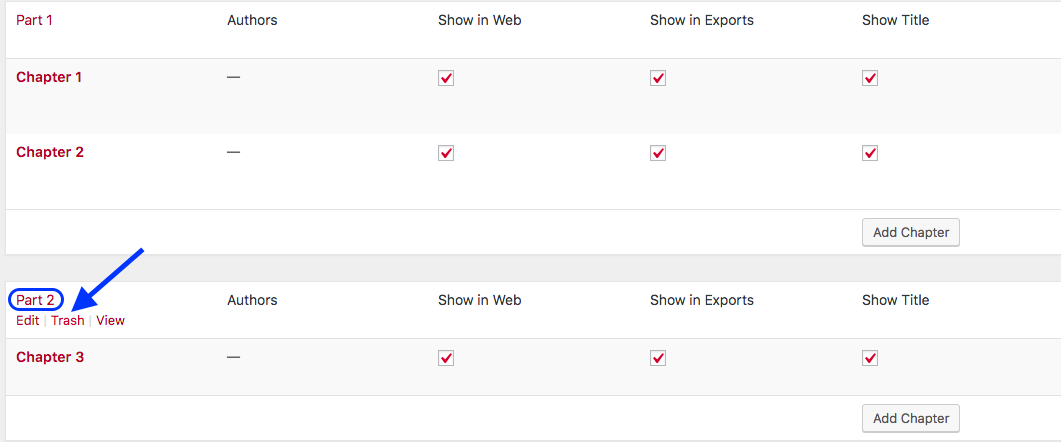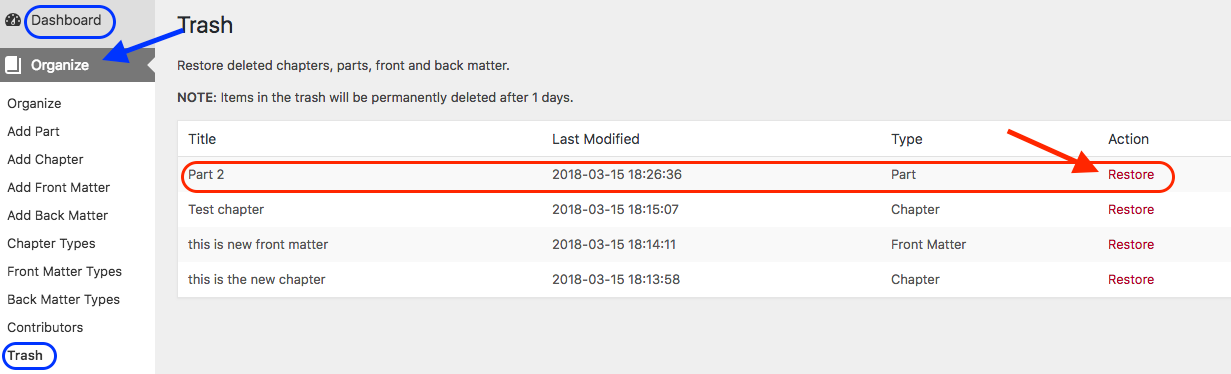44 Delete a Part
To delete Main Body parts:
- Click the Organize tab in the Dashboard menu to view the parts and chapters in a book.
- Scroll over the name of the part that you want to delete to reveal the Edit, Trash, and View options.
- Click “Trash.” (Note that there is no warning message.)
If the deleted part contains chapters, these will be moved to another part. If the deleted part was below the first Main Body part, the orphan chapter(s) will move to the first part. If the deleted part is the first Main Body part, the orphan chapter will move to the last part. Consider moving chapters to another part before deleting the part.
IMPORTANT: The front matter and back matter parts of a book cannot be deleted, but chapters within these parts can be added or deleted.
Restore a part
To restore a deleted part:
- Scroll over (or click) the Organize tab in the Dashboard menu to reveal a drop-down menu.
- Click “Trash” at the bottom of the menu.
- Locate the deleted item, and click “Restore” in the far-right Action column
IMPORTANT: Items in the trash will be permanently deleted after one day.
| For more information, see Parts in the Pressbooks User Guide. |
Attributions
- Some of this text has been taken from Parts by Hugh McGuire from the Pressbooks Userguide, which is under a CC BY 4.0 Licence.