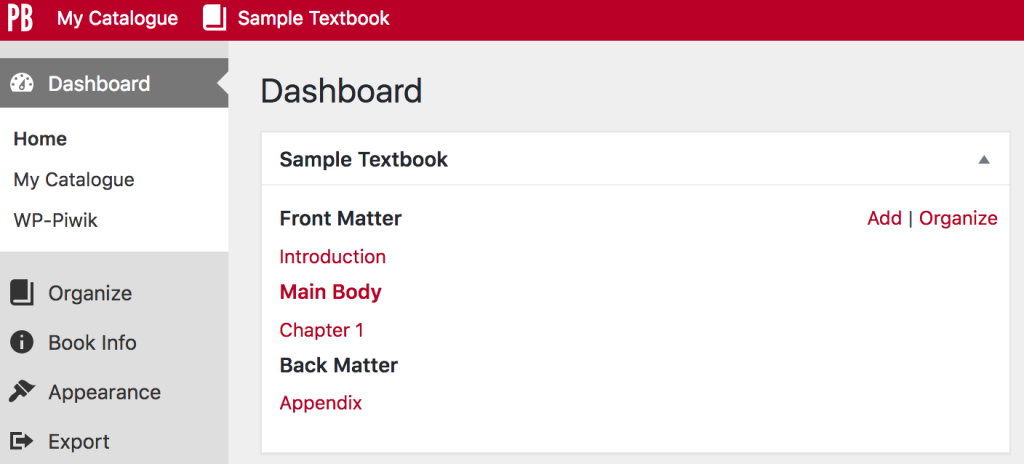10 Add a New Book
A book—or book shell—needs to be created in your Pressbooks account in order to:
- Import an existing Pressbook
- Create new content
Create a new book
A book can be created once your account has been created and activated. Here is how to begin.
- Log into your Pressbooks account.
- Hover over the “My Catalogue” link in the top left corner of the upper red banner in your Pressbooks account to reveal a drop-down menu.
- Click “Create a New Book.”
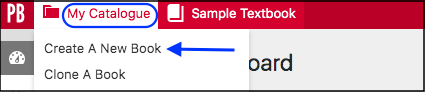
You will land on the “Create a new book” page where you will be asked to provide:
- Webbook Address. This is a short descriptor that is added to the end of “https://open.library.okstate.edu” to create your webbook’s URL or web address.
- the title or abbreviated title of the book (with no spaces) is often used.
- it must be at least four characters, letters, and/or numbers.
- it cannot be changed so choose carefully.
- Book Title. This can be changed later if needed.
- Book Language. “English ” is the default selection.
- Privacy. The default is setting is “Yes,” which will make the book public. Select “No” so you can work on your book in private.
Once you have filled in all of the fields, click the Create Book button.
Textbook shell
After clicking on the Create Book button, you will be redirected to your new book’s Dashboard. To get you started, Pressbooks creates a number of empty parts and chapters:
- A Front Matter part with an “Introduction” chapter
- A Main Body part with a “Chapter 1”
- A Back Matter part with an “Appendix” chapter
| For more information, see Automatic Pages and Content and Table of Contents: Adding a Second Level in the Pressbooks User Guide. |